Configure mappings
Mappings allow you to control how appointments are inserted into Phorest.
By default, we'll put in breaks to cover each Treatwell appointment:
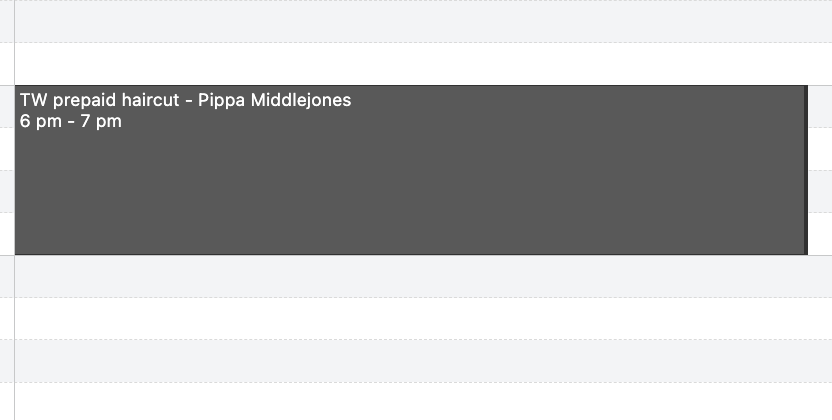
Every time that Booking Connect sees a new service, it will create a new default mapping in the system.
You can then choose to change the behaviour of that service both for prepaid and unpaid bookings. For example, you may prefer to automatically create a full Phorest appointment for unpaid services, to make sure staff take payment at the end of the service, but to leave breaks for prepaid services.
Navigate to the mappings part of the set up page in your dashboard to explore your options:
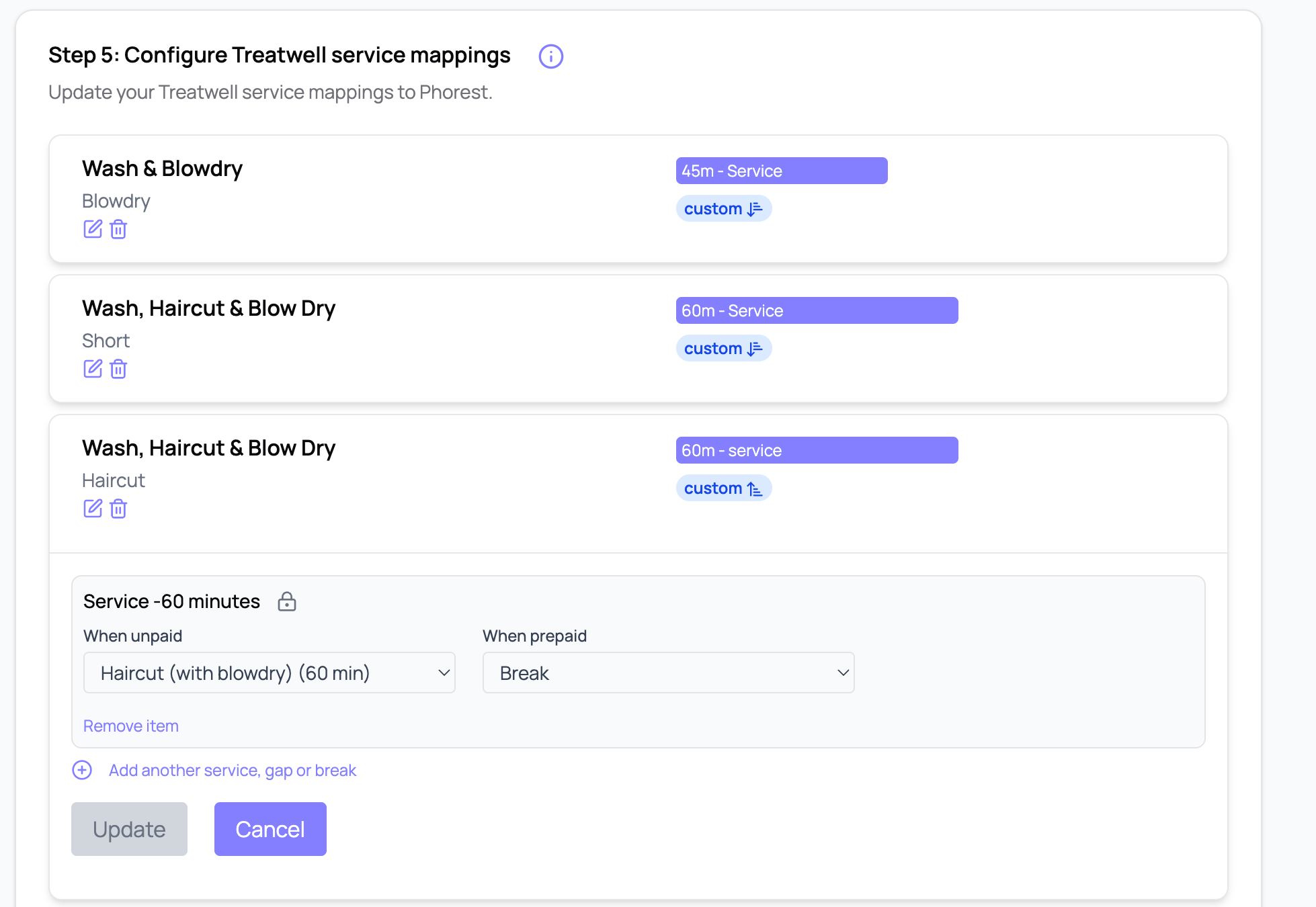
The system will only let you add services which match the time allowed for the service but this can be edited by clicking on the small padlock next to the name. Please take care to match any changes to Treatwell to make sure the two calendars don't fall out of synchronisation.
Services can be manully added and edited if you prefer. Please make sure that Product Name and Product Option match the relevant fields in your Treatwell Connect menu:
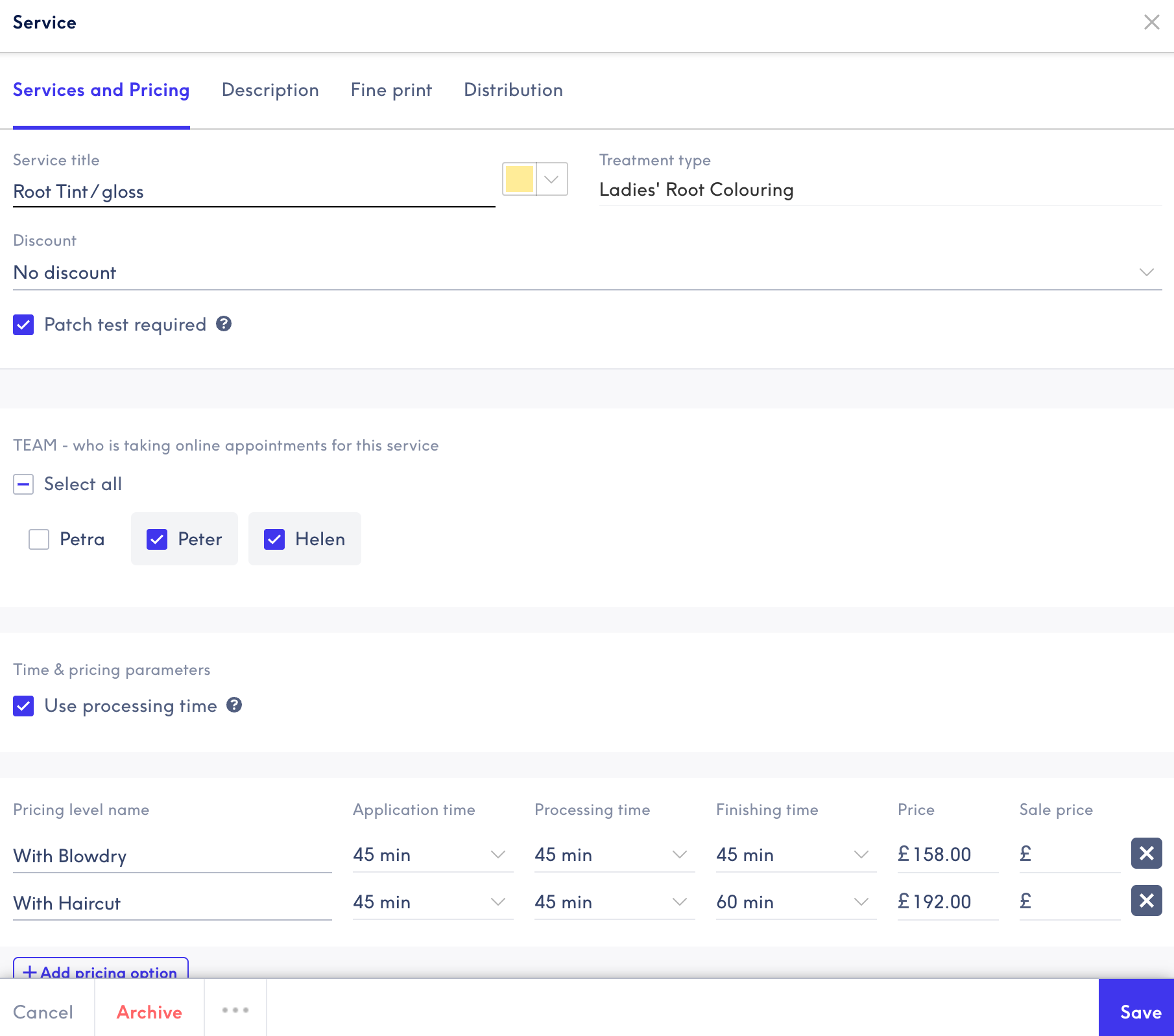
In the screen above 'Root tint / gloss' is the product name, with two product options 'With Blowdry' and 'With Haircut'. Phorest will assign the service to any staff it can find with the same name (whether or not they are listed in Phorest to carry out that service) so please ensure staff mappings and prices are correct.
Where the appointment is set up in Phorest, the price will be based entirely on what is included in Phorest itself, so please be careful how you manage Treatwell pricing and discounts for non-prepaid services.